Good afternoon everyone!
I wanted to let you know that I am moving my blog to my own personal website. Please see all future blog posts and subscribe to my email list at www.melissasmarketingideas.com.
Thanks everyone, see you on my new site!
~Melissa
Melissa's Marketing Blog
Wednesday, August 21, 2013
Wednesday, August 14, 2013
Breaking it Down: Twitter
After writing my blog two weeks ago on Pinterest lingo, I have had several requests to do the same for Twitter. Using 140 characters to get your message across and not knowing the language would make it difficult, but that's where I come in!
Since it's launch in 2006, Twitter has grown substantially in popularity. By 2007, there was an average of 60,000 tweets per day. In March of 2013, the Washington Post reported an incredible 400 million tweets per day enter the internet. This is not a market you want to miss out on!
So, let's breakdown the lingo so you can get started in this tweeting world...
Lingo:
-A Tweet: A tweet is a 140 character message that you as the user sends out. Each tweet is visible to anyone, whether they are following you or not. All tweets are public and stay on the internet for pretty much the rest of eternity (as far as we know).
-User Handle: The user handle is how other users can find you (along with searching your email address) and how you will be recognized on Twitter. You can see my handle above is @MOpitzMarketing. You can search people's or business's handles to follow them and/or look at their tweets.
-Private Account: Although all tweets and the profile page of a private account are visible to everyone and anyone, the account holder approves each follower. A private account cannot be followed until the account holder says it is okay.
-Public Account: The tweets and profile page are visible to the public and anyone may follow that type of account.
-Your Profile: Your profile consists of a profile picture, background picture, handle, short description, location, and even a URL. The profile is everything in the dark colored box in the image above.
-Followers: Once a user follows you, all of the tweets you put out will appear in their Home Page news feed. Same goes for once you follow someone; every tweet they put out will appear in your Home Page news feed.
-Mention: To mention someone in a tweet, simply place the '@' sign before you type their handle. Twitter will automatically pull up your options once you start typing. When a user mentions someone, that tweet is viewable to all of their followers, but not to the followers of the company or person they mentioned (unless they happen to be following both!).
-#Hashtags: Just like with Pinterest, hashtags increase the likelihood that your tweet will be found and interacted with.
-Direct Message: There is an option to Direct Message (DM) someone you follow or for someone you follow to do the same to you. This shows up in a personal inbox. These messages are only visible to the user who was DM'd.
-@Connect page: The @Connect page is the user's 'personal' new feed. This let's them know if they've been mentioned, retweeted, favorited, or followed. These are not visible to your followers.
-Retweet, Reply, Favorite: If a user likes what another user has tweeted, they have three options: Retweet, Reply, or Favorite.
- Retweet: If a user retweets your tweet, it makes your tweet visible to all of the people that follow that user. It also does the same for things you retweet; now all of your followers will see it as well. *If the account is private there is no option to retweet
- Reply: This means you tweet directly back to someone who tweeted at you. This tweet is only visible on that user's personal "connect" page. The tweet is, however, visible to everyone that follows you.
- Favorite: If a user enjoys what they see and want to "bookmark" its place, they can favorite a tweet. Favorites are not visible to anyone except the user that favorited it.
-Look at the most recent tweets: Simply click on the 'Home' button on the top navigation bar to go to your news feed. As it automatically updates, the feed will let you know how many more tweets came in since you've last refreshed your page.
-Interact with another user's tweet: If you hover over a tweet, the green words Reply, Retweet, and Favorite show up. Just click the action you are looking to use!
-Edit profile: To edit your profile, simply go to your 'Me' page and click 'Edit Profile'. This is where you need to go to change your pictures, your handle, your name, your location, and more.
-Check Direct Messages: This also needs to be done from your 'Me' page. Once you are on that page, just click on the little envelope next to where it says 'Edit Profile'
-Follow another user: Simply click on the handle of the user you want to follow. This will pull up a window within your screen (so you don't loose your spot!) with a white 'Follow' button on the page. If the account is private, the button will turn to the word 'Pending' once clicked. If the account is public, the button will turn blue and the word 'Following' will be visible.
I hope you found this blog to be useful! Please let me know if I missed any lingo or how-to instructions that you'd like to know.
Also, this will be my last blog on this site. I will now be blogging on my personal website! It's been a long, drawn-out project that I work on in my non-existent spare time and I can't wait to show you all! You will have to enter your email and subscribe from my new site, even if you are already subscribed to this site. If you enter in www.melissasmarketingideas.blogspot.com, it will automatically redirect you to my new site soon!
Thanks so much everyone, see you on my new site!
~Melissa
Thursday, August 8, 2013
Trello: Review
As a company with many part-time employees, Michigan Creative needed to find a way to organize ideas, thoughts, tasks, and to-do lists. It needed to be all in one place, easy to access, and easy to use.
After doing some research, we came across an online system called Trello. Never heard of it before? Neither had we, but we are sure glad we came upon it!
In short, Trello is a free online organization system, where you can create boards, lists, and cards, and assign them to users. You can also assign due dates, categories, and a priority order to each of those cards.
My blog today is not going to be so much on how to use Trello, but what we like and dislike about the system. I've polled the office and we've come up with a complete pro and con list--just for you!
Our favorite pieces:
1) It's easy to create tasks and lists and keep them organized: In our office, we have one board for each client. Within that board we have three lists: To Do, Doing, and Done. It's easy to click and drag cards as projects are moved from step to step and as they change in priority.
2) You can assign cards to users and tag them in comments: By doing this, we can keep tabs on users and see who is doing what and when they are doing it. It helps limit the notifications the user receives to just the boards they are assigned to or tagged in.
3) You can view it from anywhere: Not only can you login from any computer, they also have an app. It makes it easy for the part-time employees to be able to keep up on what happens in the office while they are gone.
4) It makes it easy to delegate big projects: With each employee having their own specialty, large projects are never handled by just one person. Trello makes it easy to assign different parts of each project to individual users.
What we really wish it could do:
1) We wish it could organize cards by assigned user, not just by board: It would be great if one user could pull up their cards to see all of the tasks that need to be completed. The only way to view cards is by board; this doesn't always prove useful when dealing with a business. This is by far the wish we want the most!
*Update: This can be done! By clicking on your avatar in the upper right hand corner you can select how you’d like to view the page-by boards or cards. Thanks to Michael P on Twitter for the tips!
2) It'd be nice if it included a schedule: For business use, it'd be helpful if we had a spot where employees could put up their schedules for each week. This could be either internally or possibly link to something like Google Calendar. They, just yesterday, added a calendar where you can see what tasks are due when. There is no way to see a staff schedule without adding a card for each staff member on each day.
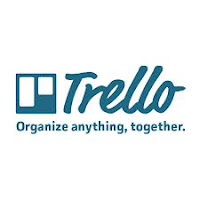
3) Since there is the option to categorize cards, it'd be nice if we could sort the cards by category, not just by board: Let's say an employee wants to view all video project categorized cards. To do that, you currently need to go into each board and look through the cards to find what you are looking for.
4) When you create a new account, it'd be nice if the system prompted you to change your password: Although it's nice you can get started right away, the system will lock you out if you don't change your password before logging out. We had this happen when two of our employees created an account and didn't reset their password right away.
Of course no system will be perfect, but we think Trello really does a great job for the most part. It wasn't created for businesses originally, but it definitely can be used that way!
'Till next time
~Melissa
After doing some research, we came across an online system called Trello. Never heard of it before? Neither had we, but we are sure glad we came upon it!
In short, Trello is a free online organization system, where you can create boards, lists, and cards, and assign them to users. You can also assign due dates, categories, and a priority order to each of those cards.
My blog today is not going to be so much on how to use Trello, but what we like and dislike about the system. I've polled the office and we've come up with a complete pro and con list--just for you!
Our favorite pieces:
1) It's easy to create tasks and lists and keep them organized: In our office, we have one board for each client. Within that board we have three lists: To Do, Doing, and Done. It's easy to click and drag cards as projects are moved from step to step and as they change in priority.
2) You can assign cards to users and tag them in comments: By doing this, we can keep tabs on users and see who is doing what and when they are doing it. It helps limit the notifications the user receives to just the boards they are assigned to or tagged in.
3) You can view it from anywhere: Not only can you login from any computer, they also have an app. It makes it easy for the part-time employees to be able to keep up on what happens in the office while they are gone.
4) It makes it easy to delegate big projects: With each employee having their own specialty, large projects are never handled by just one person. Trello makes it easy to assign different parts of each project to individual users.
What we really wish it could do:
1) We wish it could organize cards by assigned user, not just by board: It would be great if one user could pull up their cards to see all of the tasks that need to be completed. The only way to view cards is by board; this doesn't always prove useful when dealing with a business. This is by far the wish we want the most!
*Update: This can be done! By clicking on your avatar in the upper right hand corner you can select how you’d like to view the page-by boards or cards. Thanks to Michael P on Twitter for the tips!
2) It'd be nice if it included a schedule: For business use, it'd be helpful if we had a spot where employees could put up their schedules for each week. This could be either internally or possibly link to something like Google Calendar. They, just yesterday, added a calendar where you can see what tasks are due when. There is no way to see a staff schedule without adding a card for each staff member on each day.
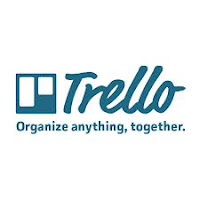
3) Since there is the option to categorize cards, it'd be nice if we could sort the cards by category, not just by board: Let's say an employee wants to view all video project categorized cards. To do that, you currently need to go into each board and look through the cards to find what you are looking for.
4) When you create a new account, it'd be nice if the system prompted you to change your password: Although it's nice you can get started right away, the system will lock you out if you don't change your password before logging out. We had this happen when two of our employees created an account and didn't reset their password right away.
Of course no system will be perfect, but we think Trello really does a great job for the most part. It wasn't created for businesses originally, but it definitely can be used that way!
'Till next time
~Melissa
"The achievements of an organization are the results of the combined effort of each individual"
~Vince Lombardi
*The opinions written here are of my own and no one else. I was not paid by Trello or any of its affiliates to complete this review. I also welcome comments on updates or features that I am incorrect about or am unaware of.*
Friday, July 26, 2013
Breaking It Down: Pinterest
So I know that I have done a blog on Pinterest for Business, but I didn't really explain how to use it!
I thought that today we'd take a look at the basics of Pinterest: lingo, functionality, and overall instructions on how to use it. They say it's always best to start at the beginning so let's start with lingo.
~The Pinner: David's Bridal is the pinner in the example above. This is the person or business that has added the pin to their board.
~A Board: The Aisle Style Sweepstakes is the board in the example above. A board is where all of your pins are stored for you to look at. You can have as many or as few pins as you'd like. You can also name and rename the boards at any time.
~Hashtags: The hashtags in the example above are #davidsbridal #olegcassini #weddingdress and #aisletestyle. By using hashtags, you increase the likelihood that your pins will be found and re-pinned.
~Description: The description up above includes everything from "Classic....#aislestyle". The description can be anything and doesn't really have a limit on length. This is where you can talk about an article, new website, promotion and so much more. To add traffic to your website, copy and paste the url in the body of the text so it makes it easy for people to find you. Do keep in mind that the people that repin your image can change that description to whatever they want it to be.
~Repin: A repin is when someone else adds your pin to their own boards (or when you add someone else's pin to your own boards).
~Picture: The picture is the photo of the women in the wedding dress above. This is the photo that will always show up when you see that particular pin. Each photo is linked to a website so that when you click on the link it will redirect you.
~Followers: This is the number of people who are following your boards, meaning that your pins show up in their news feed.
Now that we've got the lingo down pat, let's tackle some how-to!
~Edit a pin after it's been pinned? (description, board location, source link)? Hover over one of your pins and in the left hand corner you will find a little pencil icon. Click that and the following screen will appear:
~Edit my profile? This can be done by going to the page with your boards on it and clicking in the pencil in the bottom right hand corner of the top profile box. You can edit your name, description, how your url appears, and even add your own website.
I know this was more of a technical blog, but it's an important one! With the popularity of Pinterest, you don't want your business to be missing out on this opportunity!
Until next time,
Melissa
PS. Follow my marketing board on Pinterest!
I thought that today we'd take a look at the basics of Pinterest: lingo, functionality, and overall instructions on how to use it. They say it's always best to start at the beginning so let's start with lingo.
Lingo:
~Pin: A full pin is pictured above. A pin is a digital bookmark of sorts. It includes a picture, description, a link (when you click on the photo), the pinner, and the board it has been pinned to. It is called a pin whether you are using someone else's pin or creating your own pin.~The Pinner: David's Bridal is the pinner in the example above. This is the person or business that has added the pin to their board.
~A Board: The Aisle Style Sweepstakes is the board in the example above. A board is where all of your pins are stored for you to look at. You can have as many or as few pins as you'd like. You can also name and rename the boards at any time.
~Hashtags: The hashtags in the example above are #davidsbridal #olegcassini #weddingdress and #aisletestyle. By using hashtags, you increase the likelihood that your pins will be found and re-pinned.
~Description: The description up above includes everything from "Classic....#aislestyle". The description can be anything and doesn't really have a limit on length. This is where you can talk about an article, new website, promotion and so much more. To add traffic to your website, copy and paste the url in the body of the text so it makes it easy for people to find you. Do keep in mind that the people that repin your image can change that description to whatever they want it to be.
~Repin: A repin is when someone else adds your pin to their own boards (or when you add someone else's pin to your own boards).
~Picture: The picture is the photo of the women in the wedding dress above. This is the photo that will always show up when you see that particular pin. Each photo is linked to a website so that when you click on the link it will redirect you.
~Followers: This is the number of people who are following your boards, meaning that your pins show up in their news feed.
Now that we've got the lingo down pat, let's tackle some how-to!
How-To:
~Repin? To repin someone else's pin, simply hover over the photo. You will see a "Pin It" button appear. Simply press that button and wait for this screen to appear:
There are many things you can do before hitting "Pin it" and putting it on your board. You can select which board you would like it to appear on, as well as alter the body of the text that will appear along with the pin. You can also click the Facebook button to have the pin appear on your Facebook page (if they are linked).
~Make my own pin? Not seeing what you are looking for or do you want to create a pin from your own photographs? Go up the right hand page of your Pinterest page. There is a small "+" button. Click that and it will ask if you want to upload a file or use a website. Select the option you would like to use and create your pin from there. Make sure to add it to the correct board and edit the description.~Edit a pin after it's been pinned? (description, board location, source link)? Hover over one of your pins and in the left hand corner you will find a little pencil icon. Click that and the following screen will appear:
From here you can change which board the pin will appear on, the description, and the source. The source is where the pin will lead when a user clicks on the picture. You can also delete a pin from here.
~Create a new board? This can be done when repinning or creating new pins. When you go to select the board, a "Create a New Board" option will appear on the top of the selections. You can also create a new board by clicking the "+" in the upper right hand side of your Pinterest page. This is an option in the drop down list that will appear.~Edit my profile? This can be done by going to the page with your boards on it and clicking in the pencil in the bottom right hand corner of the top profile box. You can edit your name, description, how your url appears, and even add your own website.
I know this was more of a technical blog, but it's an important one! With the popularity of Pinterest, you don't want your business to be missing out on this opportunity!
Until next time,
Melissa
PS. Follow my marketing board on Pinterest!
Wednesday, July 17, 2013
Twitter as a News Source
First of all, I apologize for the lack of blogs lately. I have been very busy-I just got back from getting married and going on a honeymoon!
Speaking of our honeymoon, an event that happened while we were there sparked me to write a blog which, as the title implies, is about using Twitter as a news source.
My husband and I traveled to San Francisco, California, for our five day, four night honeymoon stay. After a wonderful time filled with amazing food, beautiful scenery, and the best workout I've had in weeks, we headed to the airport that Saturday. That happened to be Saturday, July 6, at the San Francisco International Airport and our plane was to take off at 11:16 AM. We boarded the plane on time and taxied out to the runway. By that time we were running just a few minutes behind. We were second in line on the tarmac when suddenly people begin getting up out of their seats near the front of the plane. People start talking and getting louder and louder. The pilot of our plane came over the intercom and announced, "there appears to have been an accident on the runway". End of announcement. The people at the front of the plane could see some of it. The people near the back of the plane (like us) were left totally in the dark. People sit for a few moments and then begin to ask if they can use their phones. This is when the chaos started. Immediately people began powering up their devices to let their loved ones know that they were okay and tell them what little information they knew. We, of course, called our parents and put up a status online to let everyone know we were okay. The problem was that no one knew.
I, being the social media freak that I am, pulled up Facebook. Nothing. Not a single news source had released anything, no status updates, no anything. Twitter was a different story. Immediately things like #SF #airport #planecrash #sanfrancisco were trending. There were pictures. There were posts about where the plane came from. There were posts about what the flight number was. ALL before the story was breaking news on television or any online media source.
From the time the plane crashed until it broke on a credible news source (like CNN, Fox News, MSNBC), almost 45 minutes had gone by. 45 MINUTES. Yet, on Twitter, it had broke almost immediately.
News breaking on Twitter is nothing new.
News broke of Whitney Houston's death hours before it was confirmed by AP news (source). The New York plane crash into the Hudson in 2009 broke on Twitter over 15 minutes before it broke on mainstream news (source). On the day of Micheal Jackson's death, over 30% of Twitter traffic was eaten up by tweets about him (source).
Nor is the breaking news always credible.
Remember when hackers broke into the Fox News Twitter account and fake tweeted about an Obama assassination? Or, just this year, when Burger King and McDonalds were hacked in the same week?
My point is for us to think-will social media become the first news source people go to instead of flicking on the television or turning on the radio? As more credible resources jump onto the real-time media train, this becomes more and more possible.
What about you? If you know news is breaking, where do you go first?
Until next time
~Melissa
Speaking of our honeymoon, an event that happened while we were there sparked me to write a blog which, as the title implies, is about using Twitter as a news source.
My husband and I traveled to San Francisco, California, for our five day, four night honeymoon stay. After a wonderful time filled with amazing food, beautiful scenery, and the best workout I've had in weeks, we headed to the airport that Saturday. That happened to be Saturday, July 6, at the San Francisco International Airport and our plane was to take off at 11:16 AM. We boarded the plane on time and taxied out to the runway. By that time we were running just a few minutes behind. We were second in line on the tarmac when suddenly people begin getting up out of their seats near the front of the plane. People start talking and getting louder and louder. The pilot of our plane came over the intercom and announced, "there appears to have been an accident on the runway". End of announcement. The people at the front of the plane could see some of it. The people near the back of the plane (like us) were left totally in the dark. People sit for a few moments and then begin to ask if they can use their phones. This is when the chaos started. Immediately people began powering up their devices to let their loved ones know that they were okay and tell them what little information they knew. We, of course, called our parents and put up a status online to let everyone know we were okay. The problem was that no one knew.
I, being the social media freak that I am, pulled up Facebook. Nothing. Not a single news source had released anything, no status updates, no anything. Twitter was a different story. Immediately things like #SF #airport #planecrash #sanfrancisco were trending. There were pictures. There were posts about where the plane came from. There were posts about what the flight number was. ALL before the story was breaking news on television or any online media source.
From the time the plane crashed until it broke on a credible news source (like CNN, Fox News, MSNBC), almost 45 minutes had gone by. 45 MINUTES. Yet, on Twitter, it had broke almost immediately.
News breaking on Twitter is nothing new.
News broke of Whitney Houston's death hours before it was confirmed by AP news (source). The New York plane crash into the Hudson in 2009 broke on Twitter over 15 minutes before it broke on mainstream news (source). On the day of Micheal Jackson's death, over 30% of Twitter traffic was eaten up by tweets about him (source).
Nor is the breaking news always credible.
Remember when hackers broke into the Fox News Twitter account and fake tweeted about an Obama assassination? Or, just this year, when Burger King and McDonalds were hacked in the same week?
My point is for us to think-will social media become the first news source people go to instead of flicking on the television or turning on the radio? As more credible resources jump onto the real-time media train, this becomes more and more possible.
What about you? If you know news is breaking, where do you go first?
Until next time
~Melissa
Thursday, June 6, 2013
Why your Customers are Better than you
"This is just ridiculous" is what you may be thinking. But let's go back to the old adage the customer is always right and just think on that for a little while.
Let's breakdown this claim and take a few steps back because you probably think I'm crazy. To help clarify my claim, we are going to start with that very statement:
The customer is always right
Whether you think so or not, this is always true*. If the customer says that t-shirt at Kohl's isn't worth $35 and doesn't fit right, it isn't worth $35 and doesn't fit right. Of course this only directly applies to the consumer that thinks it. However, the consumer that thinks it is likely to share what they think on social media, with their best friend, and on online reviews on the company website. Which leads me to my next point:
Customers are more influential and credible than you are
You heard me right, they are more credible than the company that sells the product. It doesn't matter if Kohl's thinks that shirt is fully worth $35 and fits consumers just fine. One consumer's opinion can influence another consumer's purchase quite easily. When it comes to decision time, a potential buyer will probably ask five of his closest friends what they recommend. They will also check out websites like Yelp and take a look at the customer reviews on the company's website. Which, surprise, are made from even more consumers! According to this article, a whopping 70% of consumers look at online reviews before making a purchase. That is a market you can't create and you can't control, but it is important to monitor the online chatter surrounding your product. It is also important to take those reviews and customer ideas and listen to them:
Your customers know what customers want.
According to Bill Lee, from an article on franchising.com, in "one compilation of studies of 1,193 commercially successful innovations across nine industries by MIT's Eric von Hippel, 737 (60 percent) came from customers". This supports the fact that consumers know what buyers want; they work to fulfill their own needs and create and purchase products that they would want to buy.
So your next question is probably, "how can I be better than my customers?" because that's obviously where every business owner wants to achieve! I'm going to break it down into three basic tips:
1. Listen to your customer! Even though you can't meet all of their wants and needs, you can at least work to improve the products or services you sell to better fit your target customer.
2. Observe online chatter. It is important to Google your business and watch how often customers are posting about you and what kind of things they are saying. This obviously takes us back to point #1.
3. Make sure your customer receives the best service you can offer. Even if your product isn't right for that customer, ensure that their experience is a good one. Great customer service can go a long way in online review sites, social media sites, and word of mouth chatter between friends.
What else do you think your customers are better at than you? What do you do to make the best product for your customers?
Until next time!
~Melissa
Fun fact: No one really knows who first uttered the phrase: "The customer is always right". It is widely believed that is was first said by Harry Gordon Selfridge, an employee at the original Marshall Fields store back in the late 1800s. However, some say that Marshall Field, the founder of the original Marshall Fields and Harry's boos said it first and it was quickly picked up by his employee, who is widely given credit for this phrase.
*To clarify, I would like say that the customer is always right in the customer's mind and will tend to share with other people how "right" they are. Many times the customer has unsupported facts, terrible claims, and outrageous statements (I've worked in retail and sales, I've heard a lot of statements in which I utter under my breath "that customer is not right") but in the end will only make the purchase if it is right for them.
Let's breakdown this claim and take a few steps back because you probably think I'm crazy. To help clarify my claim, we are going to start with that very statement:
The customer is always right
Whether you think so or not, this is always true*. If the customer says that t-shirt at Kohl's isn't worth $35 and doesn't fit right, it isn't worth $35 and doesn't fit right. Of course this only directly applies to the consumer that thinks it. However, the consumer that thinks it is likely to share what they think on social media, with their best friend, and on online reviews on the company website. Which leads me to my next point:
Customers are more influential and credible than you are
You heard me right, they are more credible than the company that sells the product. It doesn't matter if Kohl's thinks that shirt is fully worth $35 and fits consumers just fine. One consumer's opinion can influence another consumer's purchase quite easily. When it comes to decision time, a potential buyer will probably ask five of his closest friends what they recommend. They will also check out websites like Yelp and take a look at the customer reviews on the company's website. Which, surprise, are made from even more consumers! According to this article, a whopping 70% of consumers look at online reviews before making a purchase. That is a market you can't create and you can't control, but it is important to monitor the online chatter surrounding your product. It is also important to take those reviews and customer ideas and listen to them:
Your customers know what customers want.
According to Bill Lee, from an article on franchising.com, in "one compilation of studies of 1,193 commercially successful innovations across nine industries by MIT's Eric von Hippel, 737 (60 percent) came from customers". This supports the fact that consumers know what buyers want; they work to fulfill their own needs and create and purchase products that they would want to buy.
So your next question is probably, "how can I be better than my customers?" because that's obviously where every business owner wants to achieve! I'm going to break it down into three basic tips:
1. Listen to your customer! Even though you can't meet all of their wants and needs, you can at least work to improve the products or services you sell to better fit your target customer.
2. Observe online chatter. It is important to Google your business and watch how often customers are posting about you and what kind of things they are saying. This obviously takes us back to point #1.
3. Make sure your customer receives the best service you can offer. Even if your product isn't right for that customer, ensure that their experience is a good one. Great customer service can go a long way in online review sites, social media sites, and word of mouth chatter between friends.
What else do you think your customers are better at than you? What do you do to make the best product for your customers?
Until next time!
~Melissa
Fun fact: No one really knows who first uttered the phrase: "The customer is always right". It is widely believed that is was first said by Harry Gordon Selfridge, an employee at the original Marshall Fields store back in the late 1800s. However, some say that Marshall Field, the founder of the original Marshall Fields and Harry's boos said it first and it was quickly picked up by his employee, who is widely given credit for this phrase.
*To clarify, I would like say that the customer is always right in the customer's mind and will tend to share with other people how "right" they are. Many times the customer has unsupported facts, terrible claims, and outrageous statements (I've worked in retail and sales, I've heard a lot of statements in which I utter under my breath "that customer is not right") but in the end will only make the purchase if it is right for them.
Wednesday, May 29, 2013
Five Easy Places to Find Social Media Content
Do you ever find yourself staring at your computer, wracking your brain for the answer to "what the heck am I going to post on Facebook today"?
Fear not social media mangers: there are easy ways and places to find content that are right under your nose. Many of the places I look for content are easy to search and filled with oodles of content just for you!
1. Google Images: The neat thing about Google Images is that you can literally search anything and at least something will come up. Let's say you are doing social media for a lawn care company and you are trying to find a picture to encourage engagement on your page. Google "funny lawn" in images. The page literally doesn't end and there are hilarious content pictures for you to use!
Caution: If you are going to be publishing something using one of the Google images, make sure you are not breaking copy write!
2. Twitter: Twitter feeds are filled with a wealth of relevant information for your company if you know how to search for it. An easy way to find related content is to go into the search box and use a hashtag term to look for content. Let's use the example of a marketing company. A marketing company may search hashtags such as: #marketing, #SEO, #socialmedia, and #advertising. An endless Twitter feed of information will appear and I promise you will find at least one article or tip you can use for your social media.
Caution: Make sure to click the link before your re-tweet to actually read the article and make sure the link works. If bad content is present, you may upset your followers.
3. Wikipedia: Yes I know you are saying, "what is she thinking?" but seriously, it works for finding topics to search for. Let's say you run social media for a handyman company. Put "handyman" into the search bar and quickly skim through the article. Scroll down and you'll see a section of the article that gives you a whole list of "handyman jobs". Now, you can use those as search terms on other sites to find content.
Caution: Wikipedia is meant to be an "idea box" (in my opinion). It gives you a good overview of information, but many of the facts, figures, and articles listed on that site are not reliable and you want to caution yourself against giving false information to your customers.
4. Pinterest: The best thing about Pinterest is the variety of content. Not only can you find good pictures, you can also find articles on virtually any topic, websites you've never heard of, and that "perfect post" you've been waiting to find. It's easy to search for key terms and browse general categories until you find what you are looking for.
Caution: If you are re-pinning any of the material you find, make sure to click on the image and see where it goes. You don't want to direct your customers to a dead-end website or a competitor!
5. Social media sites for companies like yours: Who knows the industry better than your competitors? Similar social media sites can be a great resource. What I mainly use this for is seeing what topics they are posting about, how often they are posting, and maybe to use some of their content.
Caution: Is this content poaching? Well it can be if you steal all their content all the time,so use this one in moderation.
I hope that this gives you some ideas of where to find a variety of quality content for your various social media sites!
What resources do you use for finding content? How do you keep your ideas fresh and interactive?
~Melissa
Fear not social media mangers: there are easy ways and places to find content that are right under your nose. Many of the places I look for content are easy to search and filled with oodles of content just for you!
1. Google Images: The neat thing about Google Images is that you can literally search anything and at least something will come up. Let's say you are doing social media for a lawn care company and you are trying to find a picture to encourage engagement on your page. Google "funny lawn" in images. The page literally doesn't end and there are hilarious content pictures for you to use!
Caution: If you are going to be publishing something using one of the Google images, make sure you are not breaking copy write!
2. Twitter: Twitter feeds are filled with a wealth of relevant information for your company if you know how to search for it. An easy way to find related content is to go into the search box and use a hashtag term to look for content. Let's use the example of a marketing company. A marketing company may search hashtags such as: #marketing, #SEO, #socialmedia, and #advertising. An endless Twitter feed of information will appear and I promise you will find at least one article or tip you can use for your social media.
Caution: Make sure to click the link before your re-tweet to actually read the article and make sure the link works. If bad content is present, you may upset your followers.
3. Wikipedia: Yes I know you are saying, "what is she thinking?" but seriously, it works for finding topics to search for. Let's say you run social media for a handyman company. Put "handyman" into the search bar and quickly skim through the article. Scroll down and you'll see a section of the article that gives you a whole list of "handyman jobs". Now, you can use those as search terms on other sites to find content.
Caution: Wikipedia is meant to be an "idea box" (in my opinion). It gives you a good overview of information, but many of the facts, figures, and articles listed on that site are not reliable and you want to caution yourself against giving false information to your customers.
4. Pinterest: The best thing about Pinterest is the variety of content. Not only can you find good pictures, you can also find articles on virtually any topic, websites you've never heard of, and that "perfect post" you've been waiting to find. It's easy to search for key terms and browse general categories until you find what you are looking for.
Caution: If you are re-pinning any of the material you find, make sure to click on the image and see where it goes. You don't want to direct your customers to a dead-end website or a competitor!
5. Social media sites for companies like yours: Who knows the industry better than your competitors? Similar social media sites can be a great resource. What I mainly use this for is seeing what topics they are posting about, how often they are posting, and maybe to use some of their content.
Caution: Is this content poaching? Well it can be if you steal all their content all the time,so use this one in moderation.
I hope that this gives you some ideas of where to find a variety of quality content for your various social media sites!
What resources do you use for finding content? How do you keep your ideas fresh and interactive?
~Melissa
Subscribe to:
Posts (Atom)








